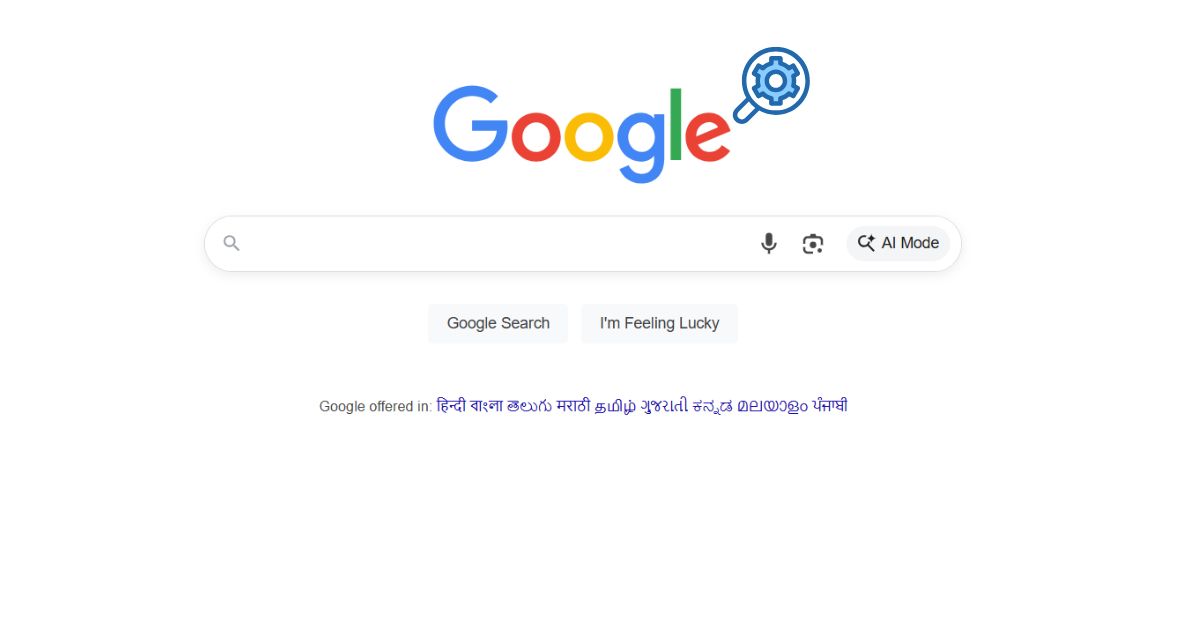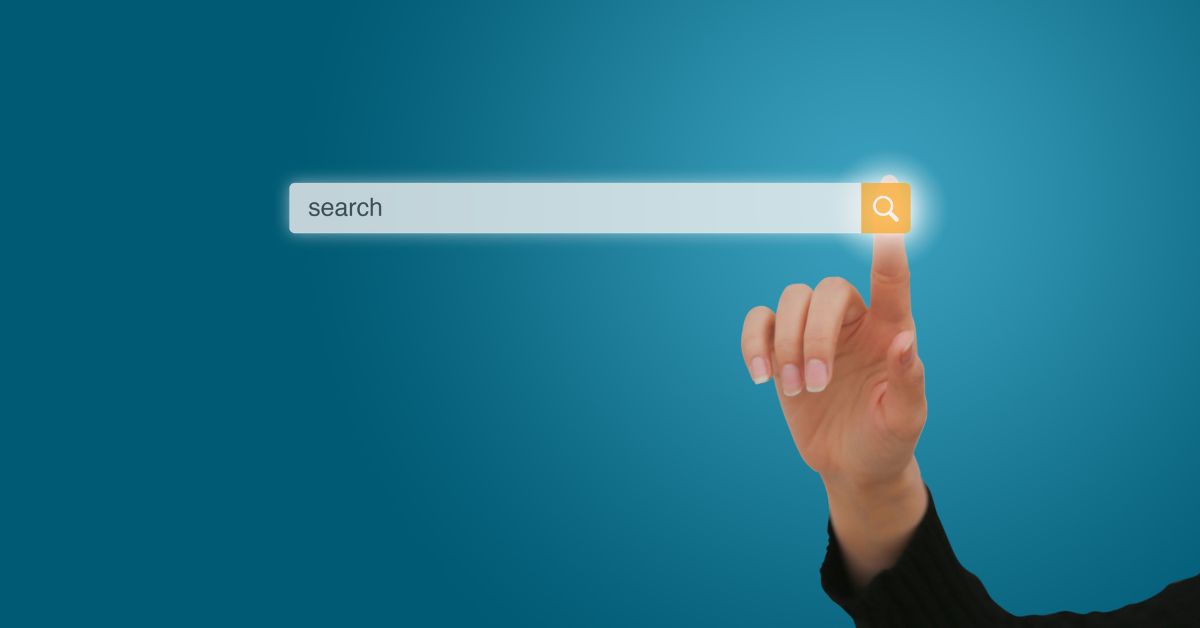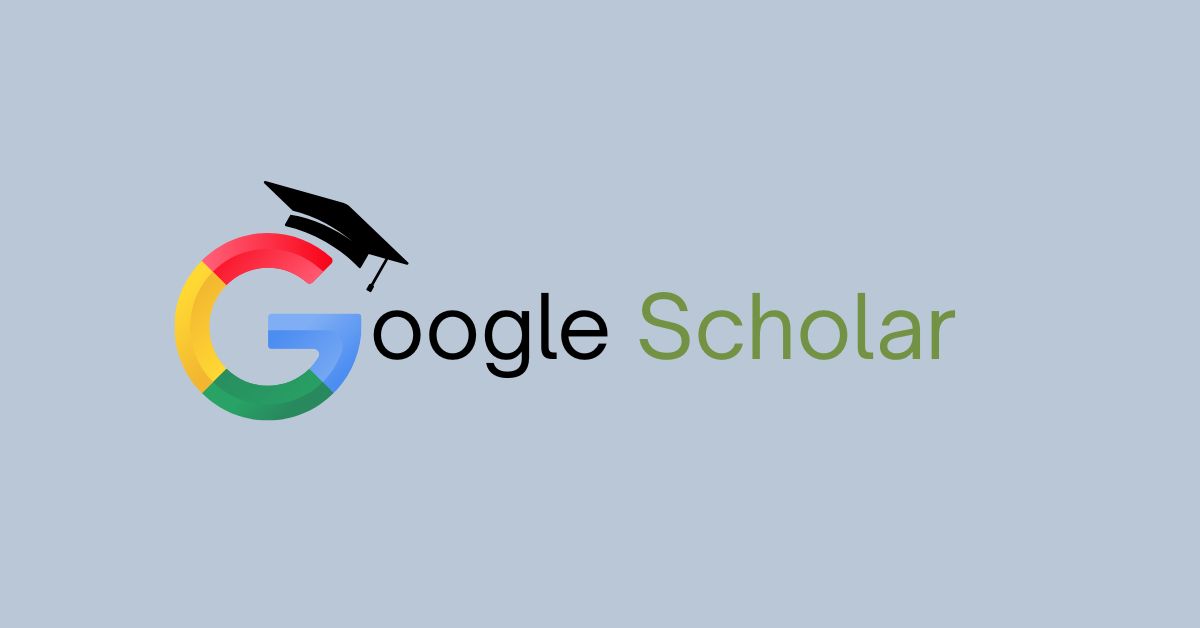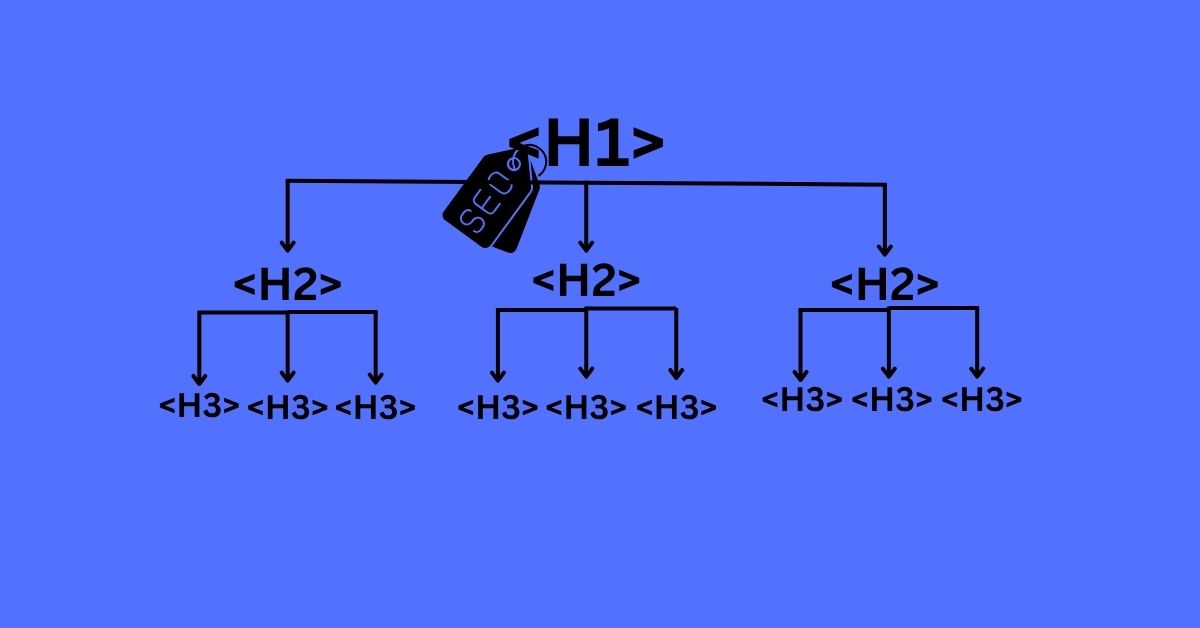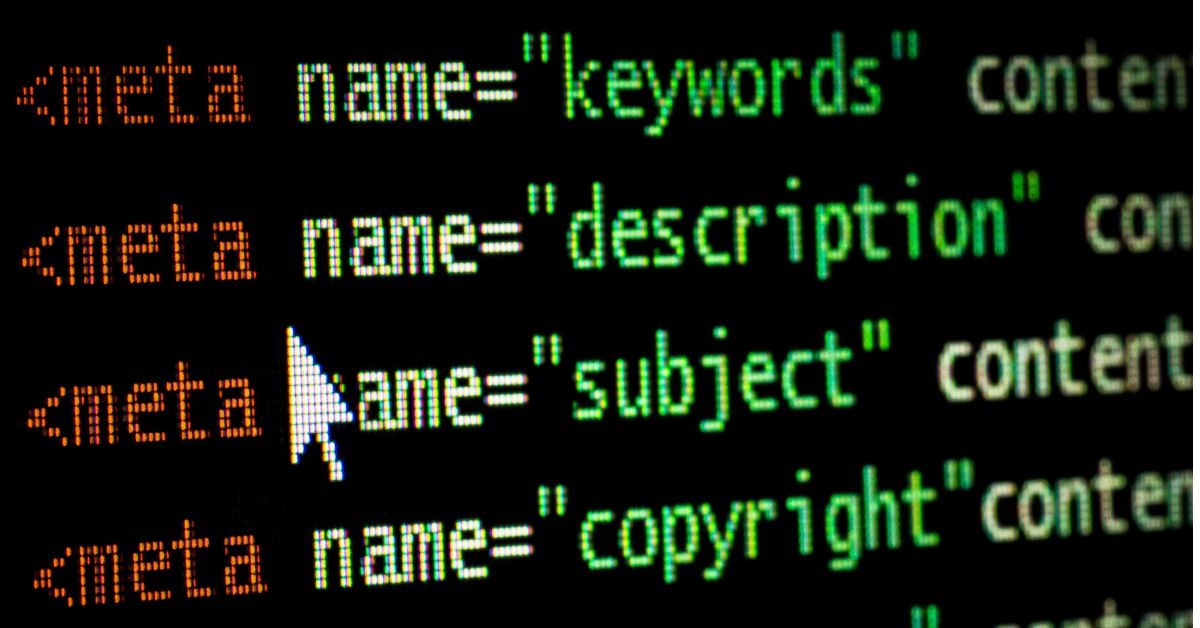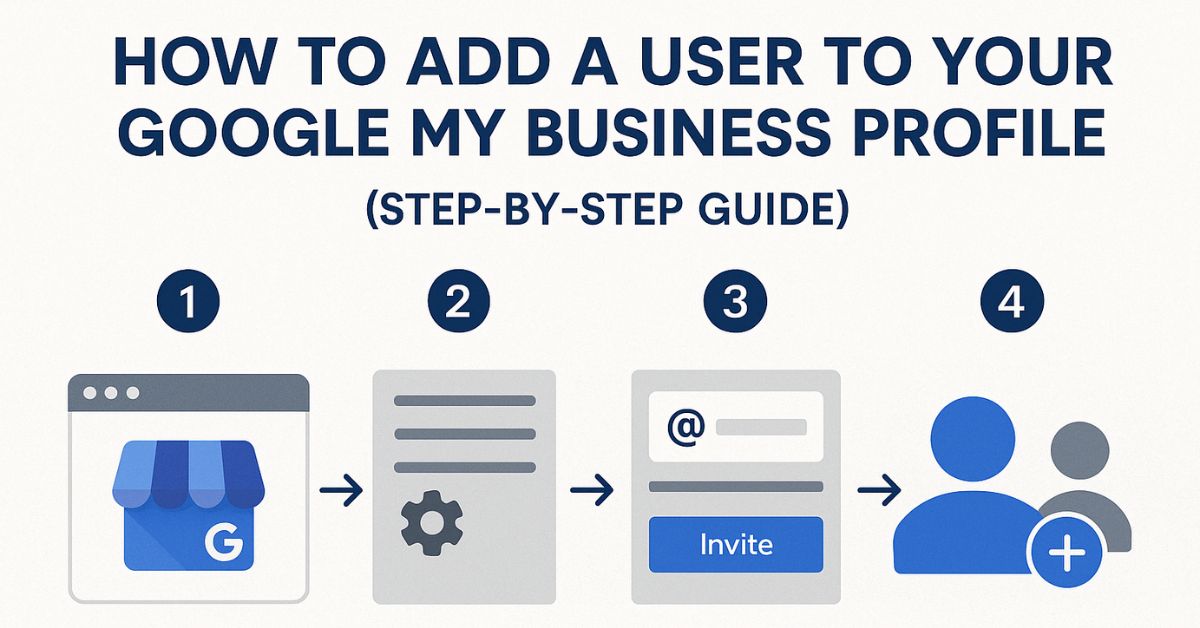
The best way to keep your business accessible on local search is Google My Business. But what if you are operating in more than one location? That would simply mean giving access to different employees or persons to manage content on your Google My Business Profile.
Adding a user on your GMB profile can speed up collaboration and eliminate the need to sign up everytime the other users try to access it. The process of doing the same is straightforward, and here’s a walkthrough of managing users on your GMB profile.
Table of contents
Reasons to Add Users to Your Google My Business Profile
- Making way for Collaboration: When multiple team members are able to access your GMB profile, updates can be made more promptly and consistently. This feature is super-useful if you’ve got multiple locations or large teams.
- Manage Reviews Efficiently: Assigning specific roles help you in delegating tasks and maintaining online hygiene by responding to customer reviews, so you can address feedback quickly and professionally.
- Security and Control: Instead of sharing login credentials, you can grant access to specific users while maintaining control over who can make changes to your profile.
An Overview of User Roles in Google My Business
Choosing the right role for each user verifies that they have adequate permissions to carry out their responsibilities, without any security breach. If you’re about to add users for the first time, here’s what you’d like to know about users and their nature of access your Google My Business profile:
- Owner: The owner has the most control the entire GMB profile. They can do everything from managing users to transferring ownership.
- Manager: Managers can edit business information, respond to reviews, and manage posts. However, they can’t transfer ownership.
- Site Manager: Site managers can manage the profile but cannot manage users or transfer ownership.
- Communications Manager: Users can respond to reviews but they can’t edit business information directly.
Step-by-Step Guide to Adding a User to Your Google My Business Profile
- Log in to your GMB profile: Start by logging into your Google My Business account using the email address associated with your GMB profile.
- Go to the Users Section: Once logged in, go to the “Users” or “Manage users” option within your GMB dashboard to manage all user roles and permissions.
- Adding a new user: Click “Add users” option and enter the email address of the person you want to add. Next, select the desired role from the dropdown menu based on the responsibilities you’d like them to handle.
- Confirm user invitation: The user will receive an email invitation to join your GMB profile. They must accept this invitation to gain access to the profile.
- Deciding user roles: You can update or remove user roles as and when needed. It’s best to regularly review user permissions for aligning with current responsibilities.
Tips for Managing Multiple Users on Your GMB Profile
- Use the communications manager role: You can always assign this role to the members of your team who need to respond to reviews but don’t necessarily need full access to your profile.
- Review users regularly: To be on top of users’ activities, it is best to keep a check on user roles time to time to have a peace of mind.
- Always be notified on user action: Keep notifications on so that all users informed about any important updates or changes made to your GMB profile.
Possible Technical Issues and their Solutions
Sometimes, issues may arise while you’re adding users. Not to worry though, here’s what you can do in each case:
- Case 1: When the user doesn’t receive any invitation: Check if the invitation email has landed in the spam folder. Ensure the correct email address was used.
- Case 2: When the user isn’t able to accept invitation: You may need to verify that the user has a Google account and can access the invitation link. If the issue persists, try re-sending the invitation.
Start Managing Your Users on Google My Business Profile
Keeping multiple users on your GMB profile is easy and allows seamless collaboration, efficiency, and control over your online presence. By following the aforementioned steps, you can perform effective user management and enhance your local SEO.
Thinking of streamlining your local presence the smart way? The Tech Tales is here for you. Whether you’re a small business owner or managing a large team, our SEO agency in New Zealand can help you with that. Contact us for a customized quote on improving your local online presence or starting it from scratch.