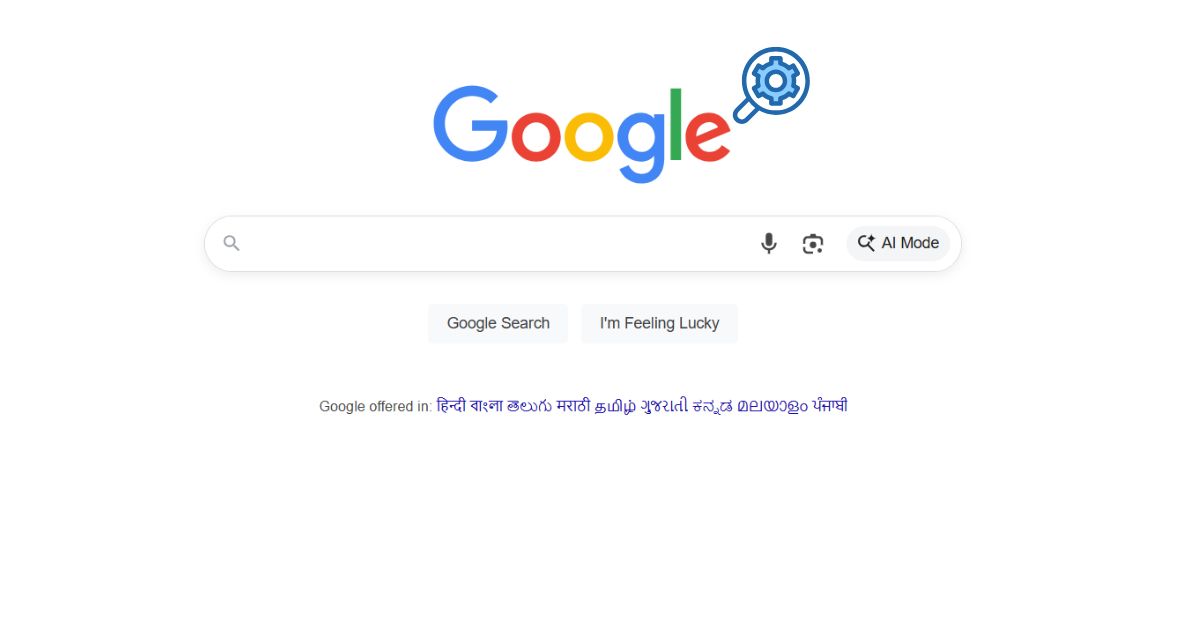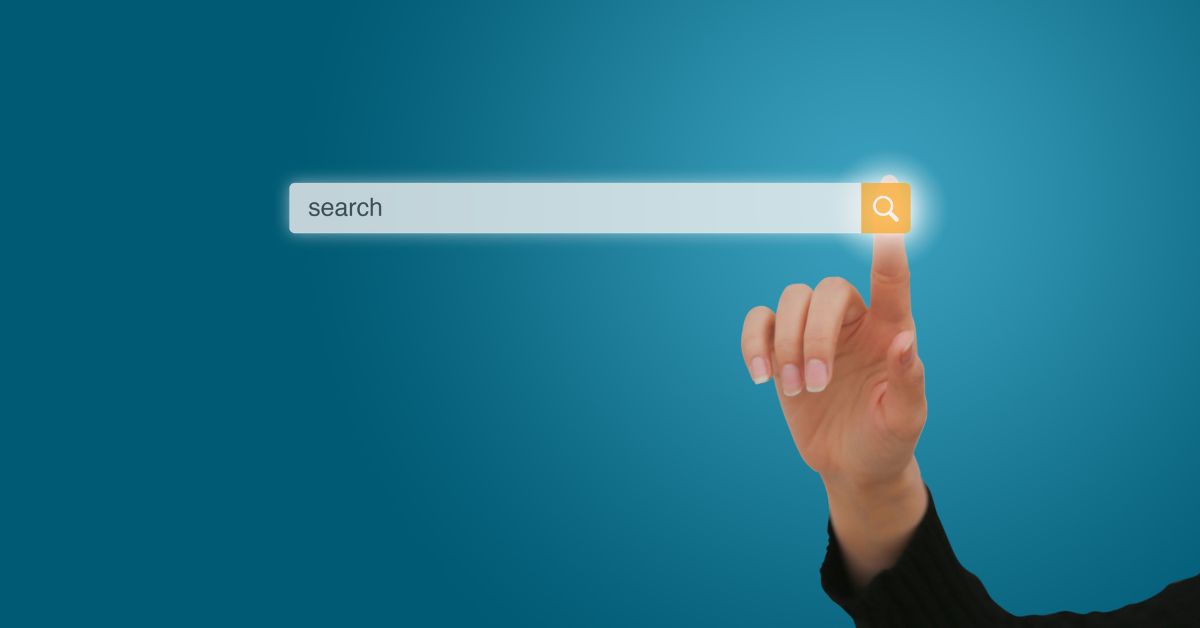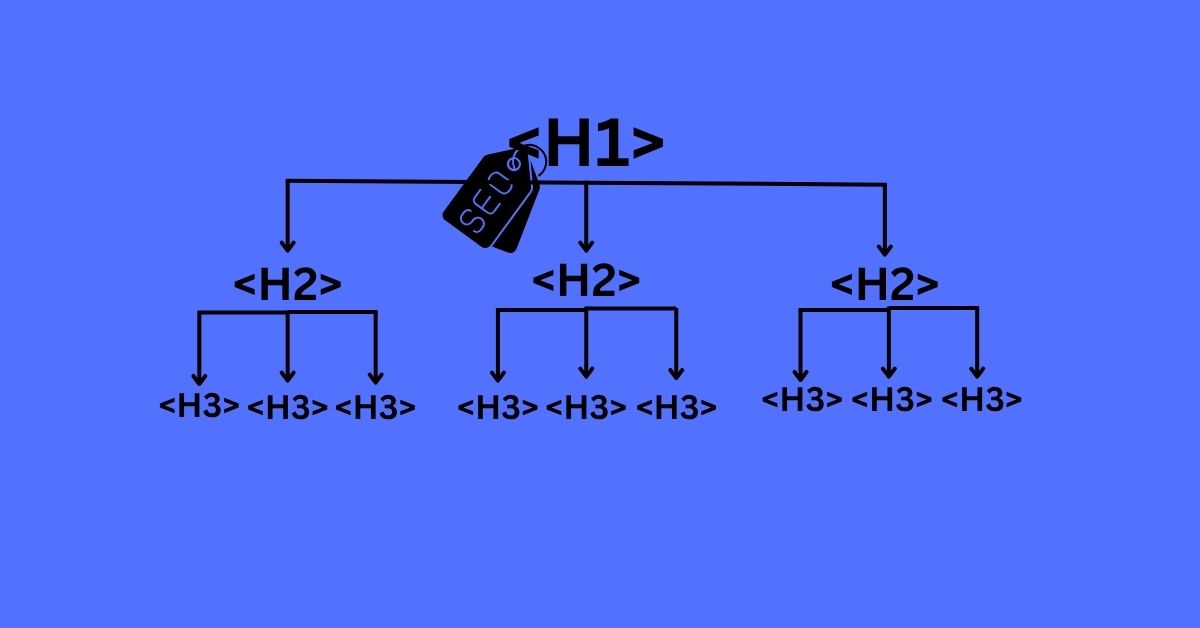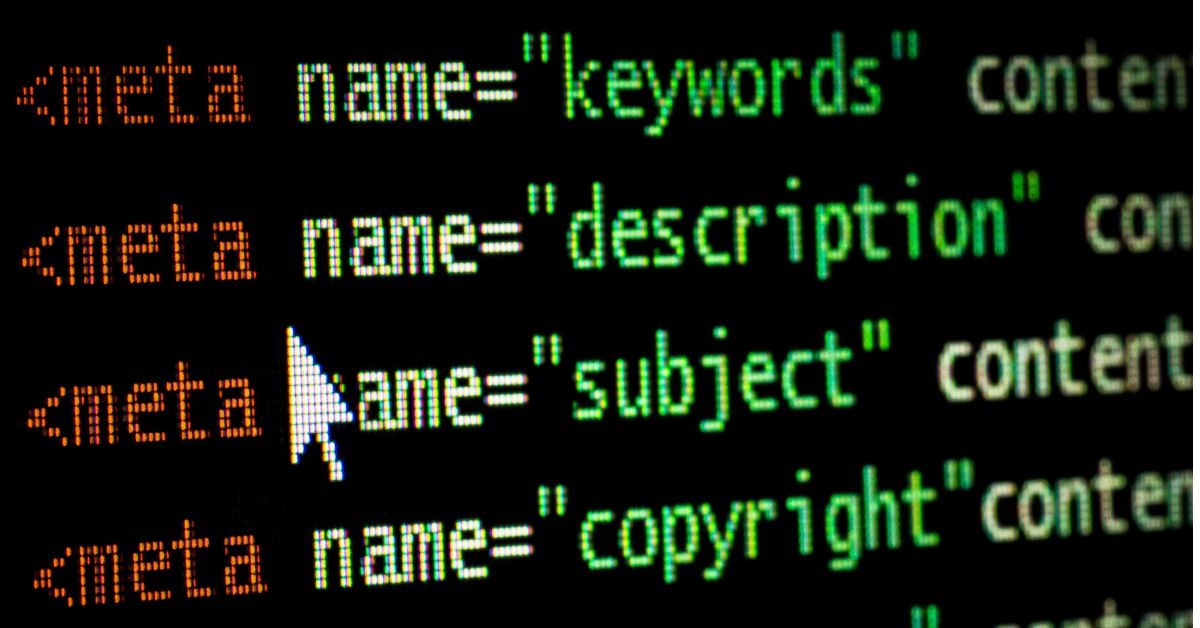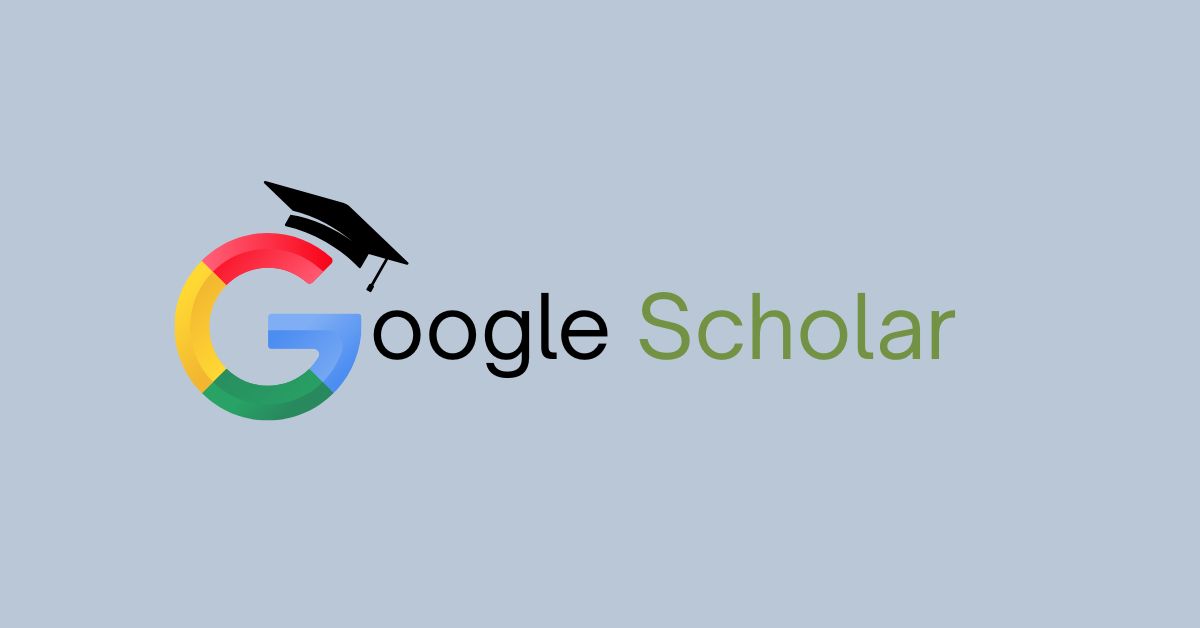
Before using Google Scholar for academic research, do keep in mind that, as a search engine with scholarly attributes, it accumulates information in a way that is different from how you find it through a database. Google Scholar only looks at the first result that meets your criteria. The interface reflects that you will need to use the filters and then skim through the articles, along with the metadata to determine relevance.
Table of contents
What is Google Scholar?
To set the stage, Google Scholar is a free academic search engine developed by Google. Since the search engine is used to index “scholarly literature” through publishers of academic works, universities, organizations, and professionals, it helps scholars find reliable information. Unlike Google, which encompasses much of the internet, Google Scholar has a limited scope to help users find academic information.
What can Google Scholar do?
Google Scholar indexes articles, theses, books, conference papers and patents. Covers a range of disciplines; from sciences to the humanities.
Includes links to full text when available so you may not need to go to the library and become one of those “meaner” scholars!
Why Use Google Scholar for Academic Research?
Apart from being a search engine, there are many advantages to Google Scholar compared to traditional search engines, such as DuckDuckGo, and even some paid academic databases:
- Wide Coverage: A myriad of scholarly materials across disciplines and sources.
- Easy to Use: Like Google, so new users have to learn very little to get started.
- Citations: It can immediately give you citations in any style (APA, MLA, Chicago, etc.).
- Export Bibliography: You can easily export references to any citation manager (e.g. BibTeX, RIS).
- Citation Count: Find out how many times you a work has been cited and find related studies.
- Convenience: Free and accessible basically anywhere, with options to link to your library’s institutional subscriptions for wider access.
How to access and use Google Scholar
Accessing Google Scholar: Any web browser can access Google Scholar at scholar.google.com.
Using the Interface:
Search Bar: You can enter keywords, phrases, or author names. Use quotes for phrases, and use Boolean operators (AND, OR, NOT) to refine your searches.
Advanced Search: Click on the menu icon (three lines) in the upper left and select the “Advanced search” to filter for author, publication, date range, or journal.
Sorting & Filtering: Articles are sorted by relevance as default, but you can filter by date or select “since 2022” on the sidebar.
Accessing Articles (Full Text): Clicking the article’s title will take you to the abstract. Look for hyperlinks on the right side of the page (PDF will be labeled). Use links available at your institution library when available.
Saving, Organizing & Citing Research
Saving and organizing research:
My Library: You can save a link to an article in your own library for retrieval/reference by clicking the star icon immediately below each search result.
Labeling: You can label saved articles with your own custom labels for easy retrieval.
Citation Research: Click on the quotation mark icon (“Cite”) beneath the result to view formatted citations (MLA, APA, Chicago, etc.).
You can export your citation directly to reference managers (EndNote, RefWorks, BibTeX…) from the same menu.
Step by step instructions for setting alerts on Google Scholar
Google Scholar: Go to your browser and open scholar.google.com. If you’re logged in with your Google account, you will be more organized in managing alerts.
Search: Search for keywords related to your research topic. Make sure you are using the specific terms or phrases you want to tailor your alert to search for.
Create your Alert:
- On the search results page, look in the left side bar under the results, and select the “Create alert” link (it will have the envelope icon).
- A pop-up window will come up where you can enter your email address (if you are not already logged in), and select how many results you want to get in each alert.
- Select “Create alert” to complete.
- Verify your Email: Google Scholar will send an email to your inbox to verify your email. Click the verification link in that email to verify yourself to create the alert.
- Managing Alerts: You can always look at, edit, or delete your alerts by clicking on the
Tips for Smart Alerts
- Use Quotation Marks for Specific Phrases: For example, search for just “climate change policy” to enable alerts on exactly that phrase.
- Combine Keywords with Boolean Operators: Use the Boolean operators, AND, OR, NOT, to narrow your alerts, for example renewable energy AND solar.
- Set Alerts for Specific Authors or Journals: Search for an author’s name or the journal title and create alerts and you can stay on top of their latest from that author or journal.
- Create Multiple Alerts: You can also create multiple alerts for different topics or keywords so that all your interests are covered in alerts.
Advantages of Using Google Scholar Alerts
- Automatically receive an email when new articles are published that match your search criteria.
- Save time because you do not have to search manually.
- Keep up-to-date with what is happening in your field especially when working on your thesis, performing a literature review or on a project.
Disadvantages of Google Scholar
Although Google Scholar is an awesome tool, it does have some limitations:
- Coverage Gaps: Not all journals or articles are indexed, particularly if they are behind a paywall or the publishers are less well known.
- Quality Control: Google Scholar may contain some non-peered reviewed or lower quality work, which is up to the user to assess credibility of.
- Access Restrictions: Many articles are behind paywalls; full text is not always available unless you have institutional access.
- Limited Advanced Filtering: Advanced search and filtering options are not as advanced as other databases like Scopus or Web of Science.
To make the best of Google Scholar’s advanced searches in finding specific research, follow these steps and best practice:
- Accessing Advanced Search
- Select the menu icon in the upper left corner of the Google Scholar homepage.
- Select Advanced Search from the dropdown list.
Utilizing Advanced Search Options
The advanced search menu offers various fields and filters to clarify your questions:
- All of the words: Provides results that include all of your specified search words but are not necessarily in that order.
- Exact phrase: Put a phrase in quotes and it will provide results with that phrase exactly in that order. This is good for specific topics and terminology.
- At least one of the words: Use this option when you are searching for synonyms or related terms (e.g. “adolescents OR teenagers”). This will widen your search.
- Without the words: Exclude terms you wish to eliminate by adding them here (e.g. “cancer NOT lung”).
- Where the words occur: Specify your terms to only show up in the title of the article. If you need more focused results, this option can help by limiting your search terms.
- Return articles authored by: If searching for works by a specific author, use this option (e.g. “author:Smith”).
- Return articles published in: This limits where the articles will be pulled from, depending on the journal/publication you are privy to.
- Return articles dated between: This will allow for filtering by publication year, so that you can find relevant or historical research.
Expert Tips on Searching Better
- Use keywords, don’t use complete sentences: Search keywords (not full sentences), aiming to capture the essential ideas without writing your lengthy question. Use your best keywords.
- Boolean operators: Use AND, OR, and NOT to combine terms and either narrow or broaden your search (e.g., “climate change AND policy”).
- Sidebar controls. Once you have searched, your left-sidebar can sort search results by date or relevance (or filter to a year) to help you get more and better search results.
- Related articles. Using the “Related articles” link below each result you will find additional research in related articles.
- Combine filters: Use the advanced search fields in combination for a more targeted search (e.g., author & journal & date & keywords).
Once you learn these advanced searches you will be able to find very specific, high-quality academic research quickly, and save a lot of time doing so.
The best ways to manage and cite your references from Google Scholar for your projects are with the built-in tools in Scholar to save, label, and export references, and using external reference managers to take it even further. Here’s where to start.
Organizing Your Sources
Use “My Library”
If you’re signed in to Google Scholar, you can save an article to your own library by clicking the star next to any search result. This way, you can keep important articles for your project in one place, even if a library or database user is in a different location.
Create and Use Labels
In your “My Library” you can create labels (essentially folders) that can be customized to whatever works for you to group saved articles by topic, project, or whatever works best for you. To add a label, open your library and then select “Manage Labels.” This allows you to group articles for later retrieval, depending on how you label them.
Edit your Metadata
Google Scholar can sometimes bring in incomplete or incorrect citation data. Before you cite or export an article, you can edit the metadata of articles in your library.
Citing Sources
Generate Citations Instantly
Under each search result, click the quotation mark (“Cite”) icon. A popup will display formatted citations in major styles such as Chicago, Harvard, and Vancouver. Copy and paste the desired citation into your bibliography or reference list.
Export to Reference Managers
From the same citation popup, you can export citation data in formats compatible with popular reference managers. This is especially useful if you use tools like Zotero, Mendeley, or EndNote for managing large numbers of references and generating bibliographies automatically.
Double-Check Citations
While Google Scholar’s citation generator is convenient, always verify the accuracy and completeness of the generated citation against the original source or your required citation style guide, as errors or missing details can occur.
Conclusion
Google Scholar is an indispensable resource for academic research, offering broad access to scholarly literature, intuitive search features, and useful citation tools. By understanding its strengths and limitations, beginners can leverage Google Scholar to efficiently discover, organize, and cite high-quality academic sources, making it a valuable companion throughout the research process.