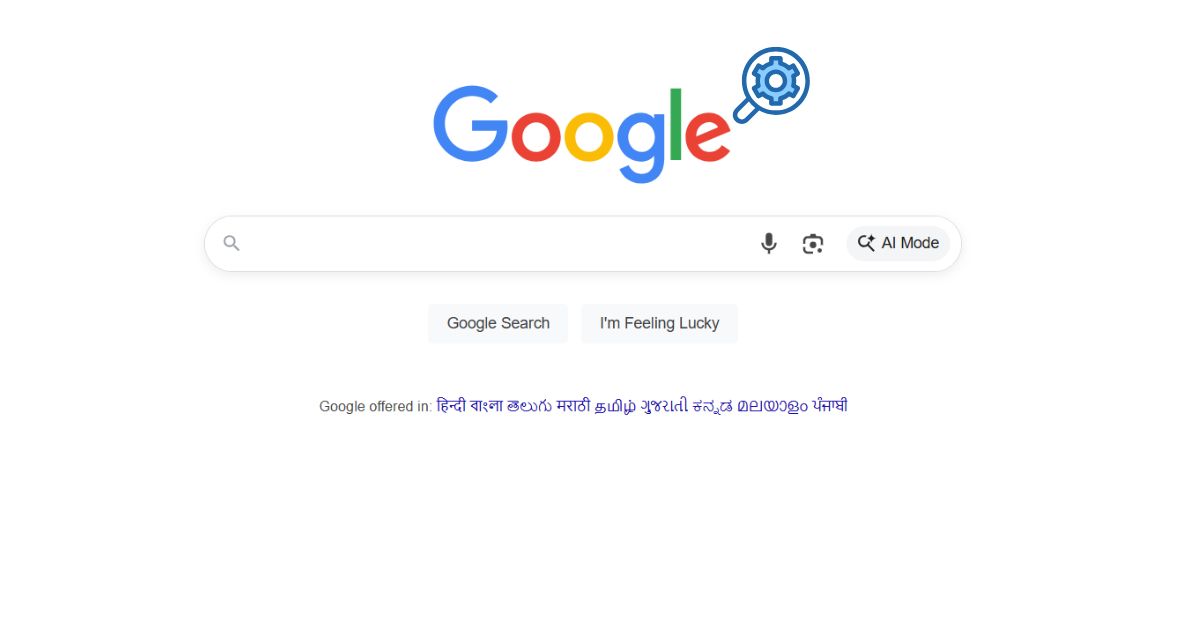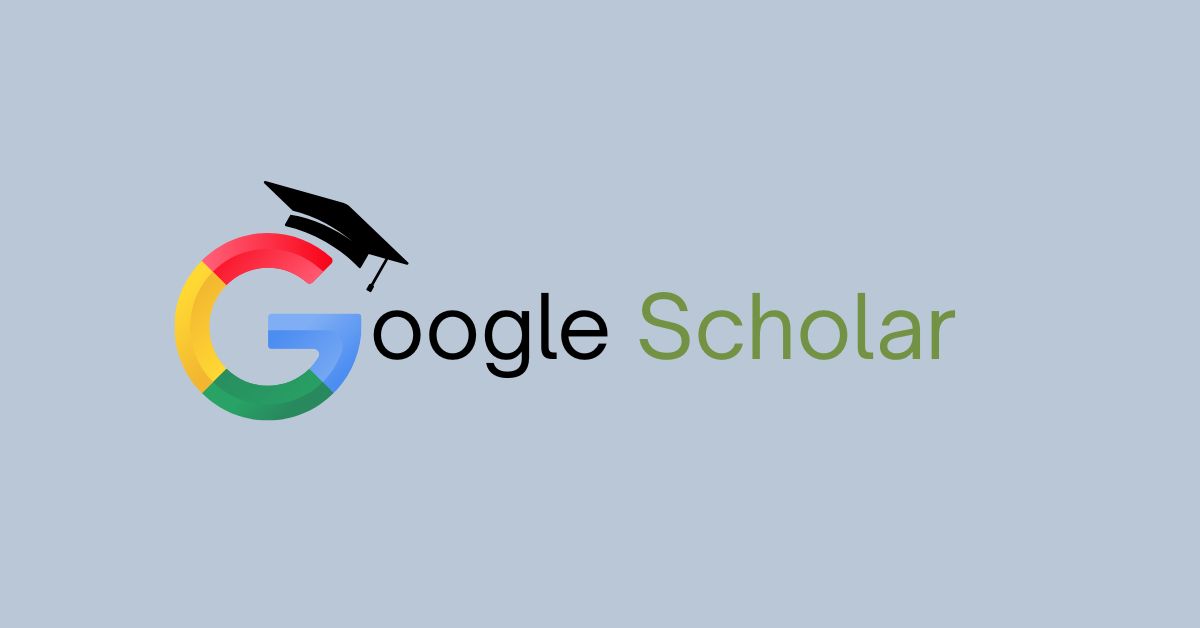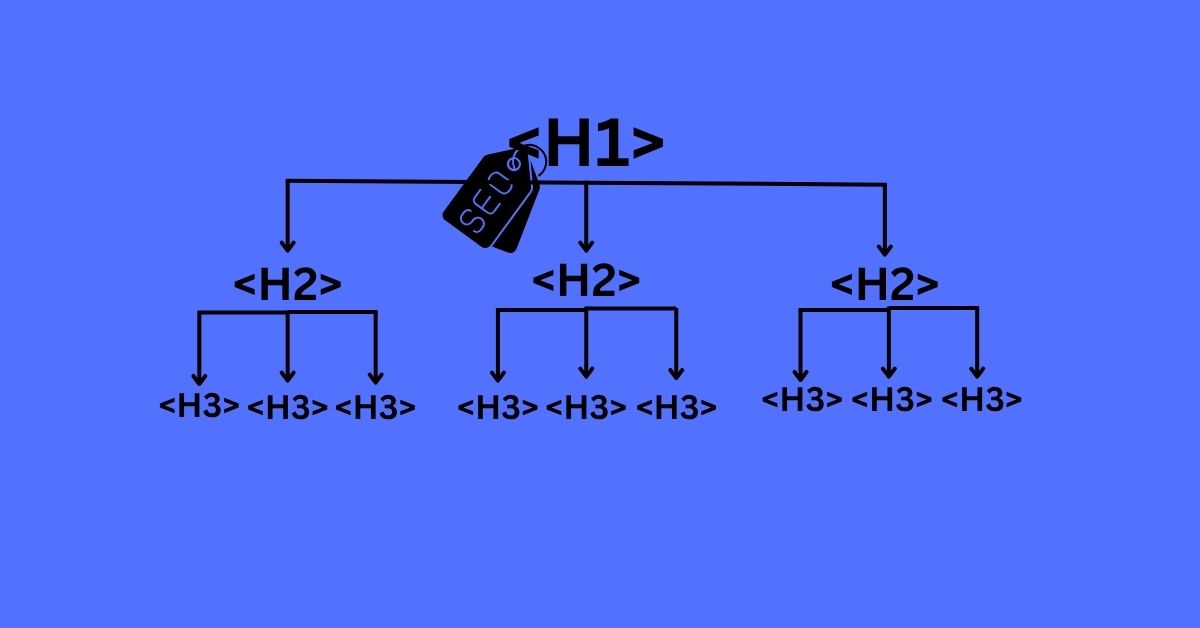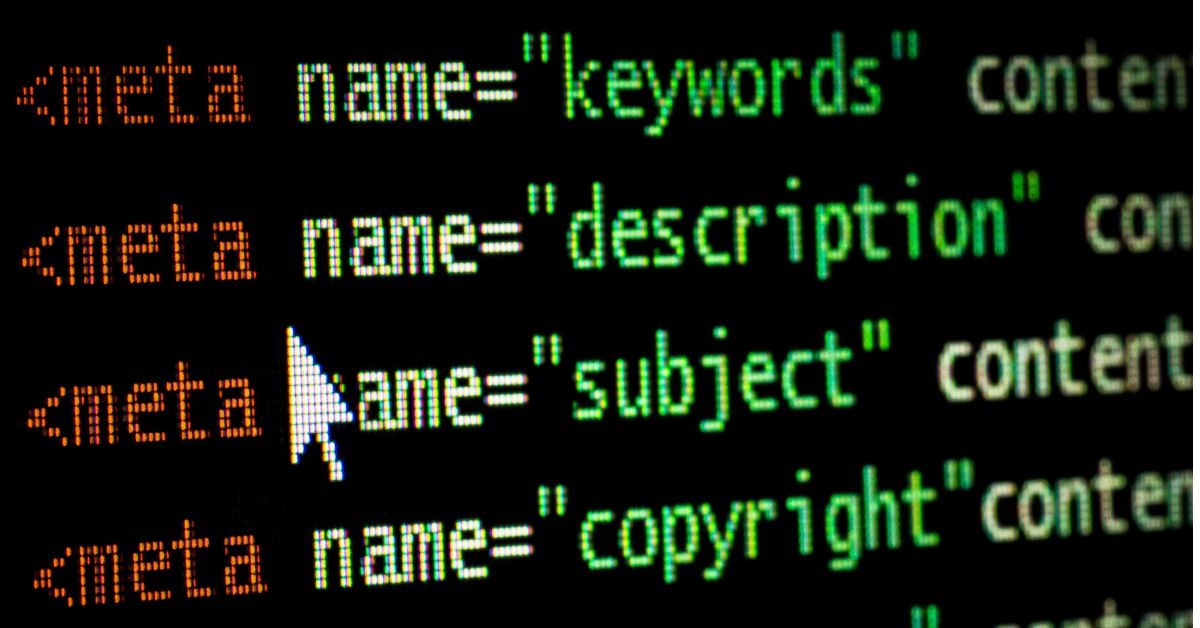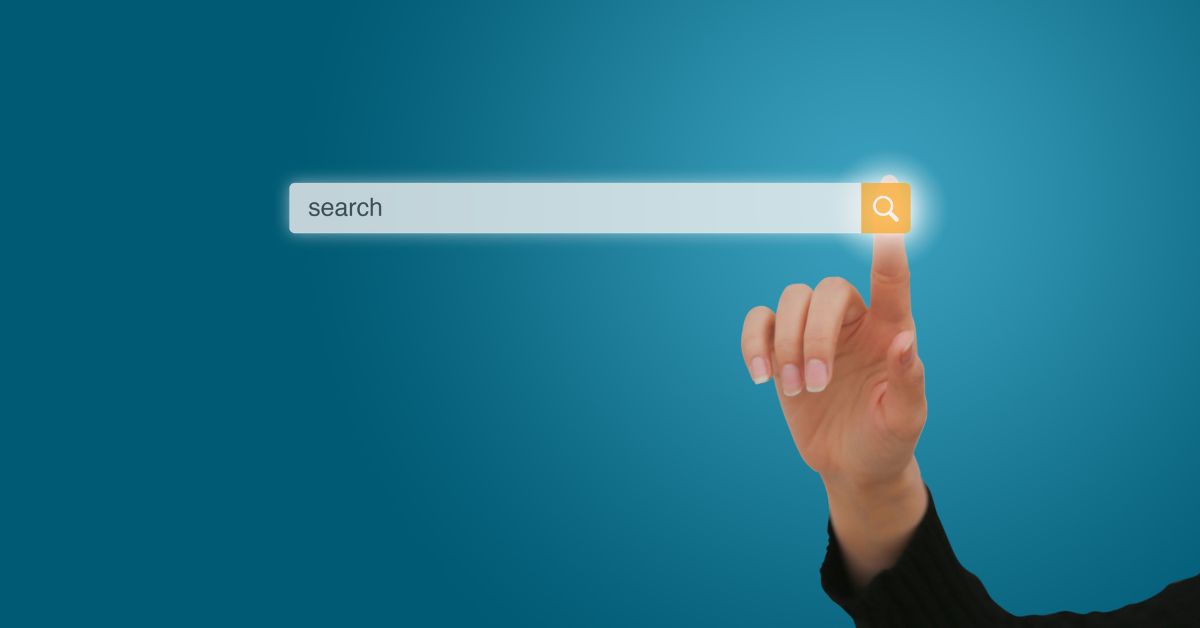
Google Images is more than a simple picture-finding site. It is an elaborate search engine for images with a large feature set to enhance your research, content creation, and everyday activities. While most users may search only by simple keywords, Google Images offers a host of powerful, lesser known capabilities.
Below are five hidden capabilities to use to enhance your image searches.
Reverse Image Search (with Google Lens)
Reverse image search allows a user to search for images using an image rather than text, with new capabilities powered by Google Lens:
- How it works: Select the camera (Lens) icon in the search bar of Google Images. You can drag and drop an image, upload a file, or paste a URL of an image.
- What it does: Google Lens identifies what is in the image and provides you visually similar images, identifies objects, extracts text, translates text (foreign language), and finds the original source of an image.
- Common uses: Fact checking, identifying fake or AI generated images, purchasing items from products seen in images, or simply searching for a higher resolution version of an image.
After uploading an image on desktop, you get shuttled to the Lens interface for analysis, along with an option to “Find image source” to yield the traditional reverse image search results. The Google Lens app or Google Search app on mobile have the same capabilities.
Usage Rights Filter
Finding the right image is only half the battle, the other is that you have image rights. Google’s using Rights Filter makes it easy to find an image that you’re legally able to reuse in some way:
- How to use – After you search, just click on “Tools”, then “Usage Rights.” You will be presented with several options:
Labeled for reuse
- Labeled for commercial reuse
- Labeled for reuse with modification
- Labeled for reuse with modification.
Why it matters: This filter, in addition to incorporating usage rights, narrows down on copyright images which have been licensed using Creative Commons and/or public domain or similar types of open licenses. Always be sure to read the license and attribution before using any image.
Find Visually Similar Images
There are times when you want images similar to a certain style, composition, or subject. Google Images has a neat little Find Visually Similar Images function that can yield powerful results in finding related visuals:
- How to use it: Click on an image in your search result and look for “Find image source” or “Visually similar images.” Or, if you have uploaded an image through Lens, scroll down to find a bank of similar images.
- What it does: Google searches the content and style of your image and pulls up pictures that have similar characteristics in appearance, colors, or themes.
- Examples of use: Designers looking for inspiration, find alternative versions of a graphic, search for the origin of the image source of a meme.
Search by Image File (Drag-and-Drop Upload)
If you have an image on your device, and want to know more about it, Google Images lets you search by simply uploading the image file:
- How to use it: Go to Google Images, click on the camera (Lens) icon, and drag and drop the image into the search box. You can also click to upload, or paste an image URL.
- Here’s what happens next: Google will analyze the image and bring back visually similar results, a range of websites that the image appears on, and lots of details about objects.
- Tips: This method is especially useful for identifying unknown objects, verifying the authenticity of a photo, or finding higher-quality versions for your projects.
Image Size & Color Filters
Google Images has a variety of advanced image filters that let you find the exact type of image you are looking for based on size and color.
- Image Size: Specify images as large, medium, small, or even a custom size with the Tools menu. The actual size filter has disappeared from the interface, but you can still do searches by size if you go into Advanced Image Search.
- Color Filter: You can specify images by the predominant color, black and white, or transparent background. This is helpful if you want to find images that conform to a specific design palette or other visual characteristic.
- Other filters: You can also filter by image type (photo, clip art, line drawing, GIF), time (newest uploads), aspect ratio, and more.
These filters will definitely save time and help produce images that conform to your creative or technical requirements.
Conclusion
Google Images is a robust platform that provides so much more than basic keyword searches. With features like reverse image search with Google Lens, usage rights filtering, visually similar images, drag & drop uploads, and finding images by size and color you can turbocharge your image research and stay compliant with copyright law. These features can help you work more effectively and efficiently no matter if you’re designer, researcher, student or just a curious browser.